This is a guest post from YSSer Dawn Wacek, Head of Youth Services at La Crosse (WI) Public Library. We owe a huge thanks to Dawn, who first inspired us to start gathering and sharing resources to help everyone in youth services serve their public remotely.
Hey YSS Pals! Like many of you, we at La Crosse are winging it to some extent when it comes to figuring out how to offer our services digitally.
You can see my first attempt at a Live FB storytime here, and don’t worry—I figure out somewhat quickly that I am sideways. For the record, a sideways phone equals a sideways you, not a full television screen as I was told.
But the main thing I did wrong here, which I think a lot of us aren’t aware of, is I didn’t know to flip my phone screen so I could see myself AND the book would be facing the correct way as well.
So, in order to spread the knowledge, here is your ten second tutorial for flipping the screen if you're using an iPhone. Android users, maybe let us know in the comments if it looks the same?
First step is to go to your Facebook page and hit post or publish. Chose Live Video. You’ll see the camera open up like this:
Before you hit start, you will want to tap on that little magic wand in the lower left corner.
You will then see some menu items pop up and will tap the left most icon which looks like a book.
This will flip your screen and enable your viewers to see the book as they would if they were sitting in front of you!
I hope this helps you as much as it helped me!
Virtual Storytimes YSS blog COVID-19 series:
- Online Storytime Creation Tools 11/18/20
- Flipgard, Fanfare and Friends: Celebrity Storytime 9/23/20
- ALSC Virtual Storytime Guide is Out! 6/11/20
- Getting Started with Virtual Storytimes 5/27/20
- “How to Do a Virtual Storytime” Webinars 4/13/20
- Tips on Doing Online Storytimes During COVID-19 Closures 3/16/20; updated 3/20/20
- Storytime Goes Digital 3/20/20
- Digital Storytimes- You Do You! 3/31/20
- Digital Storytime, Screen Time and Intentionality – Oh My 4/6/20
- Facebook Live Online Storytime Tips 3/24/20
- Fixing "My Book is Backwards in Online Storytime!" on iPhone 3/22/20
Permissions (Books, Authors and Music) YSS blog COVID-19 series:
- Many Children’s Books COVID-19 Publisher Permissions Extended 6/24/20
- Virtual Storytime – Tips on Fair Use & Kids’ Privacy 5/4/20
- Want Permission? Current Info on Publishers and Authors 3/22/20; updated 4/23/20
- Music Permissions? Look No Further 3/27/20; updated 3/31/20
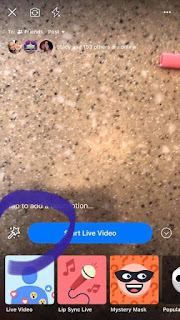

1 comment:
seems the workaround is similar for MOST Android phones (not my Google Pixel 3!):
"You can change this by going to camera app and change the setting called “Mirror Reflection” this will be called different in different phones. For Huawei Camera app, the following is the step:
1. Get into camera app and activate front came.
2. Access the settings menu by sliding from right.
3. Turn off Mirror Reflection."
Source: https://www.quora.com/Why-does-my-Android-phone-camera-reverse-selfies-If-I-take-a-picture-with-text-for-instance-it-reads-backwards-Any-way-to-change-this
Post a Comment